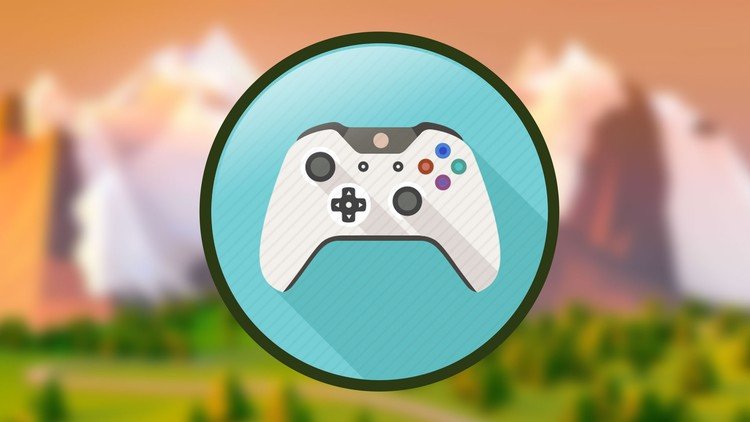Become a Game Designer the Complete Series Coding to Design
- Description
- Curriculum
- FAQ
- Reviews
If you are serious about becoming a game designer, then you already know that you need the most current and complete game design training possible. To succeed in this competitive industry it is essential to have an expert knowledge of the entire game development pipeline. Whether it’s your goal to work for a major game studio, or to develop and publish your own indie games, one thing is clear, you will need to be well trained as both a programmer and an artist.
Throughout this extensive training series you will learn beginner to expert level techniques in the areas of 3D game development (Unity), computer animation, digital painting, and programming.
You will be learning expert techniques and workflows from veterans who have been working in the game industry for over 15 years and have a passion for making great games.
You will be extensively trained on programs like Unity, Maya, 3DS Max, Mudbox, and Photoshop. Learning powerful tools like these are made easy with fun projects that are designed to take the fear out of learning such advanced software like Unity3D.
Your training will start with Unity, which is a powerful game engine that has been used by countless studios and indie developers all over the world to build some amazing games. Unity’s intuitive and user friendly interface is an excellent place to start your path to becoming a game designer. You will start by learning the fundamentals of Unity, giving you a great foundation for you to get excited and confident to move on to more advanced Unity projects which will have you building incredible worlds. In addition to mastering the Unity interface you will be learning how to code in the c# programming language, letting you create any 2D or 3D your imagination can come up with.
After you have mastered the Unity game engine it is time to move on and learn how to create your own game assets.
You will be using programs like Maya and 3DS Max to model, texture, animate, and render complex 3D models and scenes. And once again you will start of with the basics learning how to create simple low poly models before moving on to advanced digital sculpting techniques in programs like Mudbox. You will then learn how to transfer your 3D models and animations into Unity for game assembly.
Finally, you will be moving on to the digital painting section of this master series, where you learn how to digitally paint fantasy worlds, creatures, and characters. And just like all of our previous sections in this master series, you will start off by learning the basics with fun project based lessons, before moving on to more intermediate and advanced digital painting. Even if you feel you don’t possess any kind of drawing skills, you need not to fear as this digital painting portion of your training is designed to once again take you from absolute beginner all the way to an advanced level.
You have a lot of exciting things to start learning and we are excited to be your guides along the way!
-
1Introduction to this training seriesVideo lesson
Please watch this short video to discover what amazing things you are about to learn in this complete game design series.
-
2Course Project FilesText lesson
Please see your resource files for the new script changes.
We made updates a while back in the files, but some videos have still not be updated.
If you find that the files did not help you still, then please send us a message so we can help sort out the issue.
Example lecture update: (60 - Color change with input):
OLD:
this.renderer.material.color
UPDATED:
this.GetComponent<Renderer>().material.color
Here is the updated list of lectures with written script updates in the project download -
Boss Battle Section:
lecture 135 | magic Orb and moving an object
lecture 136 | magic Orb trigger event
lecture 137 | magic Orb particle setup
lecture 138 | cannonball setup
lecture 139 | cannonball random force
lecture 140 | cannonball trigger event and particle
lecture 149 | turret hit color change
We always try to catch these changes and update our videos as fast as we can to keep up with the ever evolving software! We always encourage students to share with us and each other if they see anything that might be out dated so that others do not get stuck!
Thank you for learning with us.
-
3introVideo lesson
Now anyone can create and share games, 3D websites, VR experiences and NFTs, all without writing a single line of code!
https://arcade.studio
Currently in public alpha.
-
4Creating an accountVideo lesson
To get started first create your account at https://arcade.studio/
-
5Create you first projectVideo lesson
-
6Get to know the workspaceVideo lesson
-
7Adding assets to your projectVideo lesson
-
8Navigating around 3D spaceVideo lesson
-
9Moving objectsVideo lesson
-
10Download our Example filesText lesson
-
11Managing Your Portfolio and Publishing Your WorkVideo lesson
You can drag and drop this file directly onto your scene or import it from your "My Geometry" folder.
-
23What is UnityVideo lesson
-
24Navigating Unity's updates and new featuresVideo lesson
-
25What you will learnVideo lesson
-
26Getting to know the Unity EcosystemVideo lesson
-
27overview of the Made With section of Unity3d.comVideo lesson
-
28overview of the Forum section of Unity3d.comVideo lesson
-
29overview of the Answers section of Unity3d.comVideo lesson
-
30overview of the Documentation section of Unity3d.comVideo lesson
-
31overview of the Asset Store on Unity's websiteVideo lesson
-
32Creating a free user account with UnityVideo lesson
-
33Downloading Unity HubVideo lesson
-
34Install Unity App versions and start new projectVideo lesson
-
35Link Visual Studio to UnityVideo lesson
-
36Importing the 3D Game KitVideo lesson
-
37Creating assets | cube and sphereVideo lesson
-
38Interface overviewVideo lesson
-
39Navigating around the workspaceVideo lesson
-
40Toolbar ToolsVideo lesson
-
41Toolbar ButtonsVideo lesson
-
42Project windowVideo lesson
-
43Scene viewVideo lesson
-
44Game viewVideo lesson
-
45Hierarchy windowVideo lesson
-
46Inspector windowVideo lesson
-
47Customizing your workspaceVideo lesson
-
48Wrap upVideo lesson
-
49Your ResourcesText lesson
-
50What you will learnVideo lesson
-
51c# and .NET explainedVideo lesson
-
52IDE optionsVideo lesson
-
53Setup / download Visual StudioVideo lesson
-
54workspace layout and Visual Studio editsVideo lesson
-
55Link Visual Studio to Unity + Project SetupVideo lesson
-
56Importing the Adventure Sample Game and Folder setupVideo lesson
Please download from us directly here within your resources.
Unity has deprecated this project, but not to worry! Because we acquired this project before it was removed from Unity we can sharer it with our students.
-
57Importing the Corridor projectVideo lesson
-
58Folder SetupVideo lesson
-
59Explore the Console PanelVideo lesson
-
60Problem Solving in the console panelVideo lesson
-
61Anatomy of a ScriptVideo lesson
-
62Syntax basicsVideo lesson
-
63Debug and StringVideo lesson
-
64Variable TypeVideo lesson
-
65ArrayVideo lesson
-
66ListVideo lesson
-
67Array and list InspectorVideo lesson
-
68Enum (enumeration)Video lesson
-
69Variable Attributes | Part 1Video lesson
-
70Variable Attributes | Part 2Video lesson
-
71Code example scene setupVideo lesson
-
72ArithmeticVideo lesson
-
73Shorthand ArithmeticVideo lesson
-
74Conditional - if elseVideo lesson
-
75Conditional - if else ifVideo lesson
-
76Conditional TernaryVideo lesson
-
77Multi Conditional and ExpressionVideo lesson
-
78Switch Case BasicsVideo lesson
-
79Switch Case EnumVideo lesson
-
80Loop BasicsVideo lesson
-
81Nested LoopVideo lesson
-
82While LoopVideo lesson
-
83Random ClassVideo lesson
-
84ForeachVideo lesson
-
85Method StructureVideo lesson
-
86Method and ParameterVideo lesson
-
87Method OverloadingVideo lesson
-
88Method Return ValuesVideo lesson
-
89Wrap up what you learnedVideo lesson